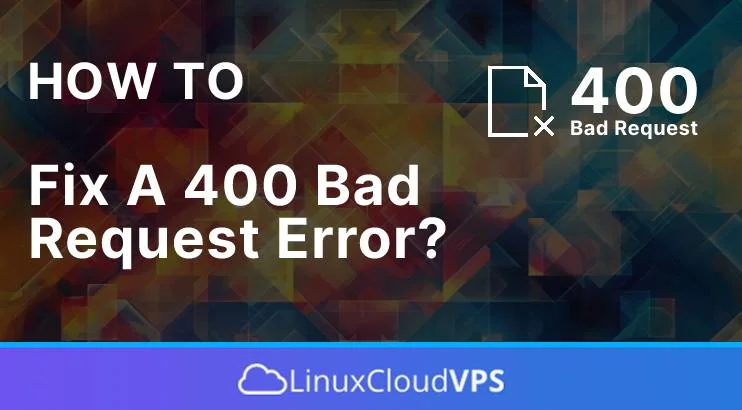One of the most common and frequently encountered HTTP status codes when opening a URL is the “400 Bad Request Error”. Perhaps you’ve experienced times when a web page you wanted to visit suddenly became inaccessible, and the first thing that appeared was an error message that didn’t detail the cause. This article will discuss the 400 Bad Request Error, what caused it, and how to fix it.
What is a 400 Bad Request Error?
It is essential to highlight that the 4xx error codes typically indicate client-side errors. This error code will be displayed when the web server cannot understand or process the request correctly. The code 400 bad request error occurs because the client sends an invalid request that the server cannot understand.
The following are several examples of the 400 Bad Request Error message that you usually find on website pages:
- HTTP Error 400 – Bad Request
- HTTP Error 400
- HTTP Status 400 – Bad Request
- Bad Request. Your browser sent a request that this server could not understand.
- Error 400
- Bad Request – Invalid URL
- 400 Bad Request
- HTTP Error 400. The Request hostname is invalid.
- HTTP 400 Bad Request
- 400 Bad Request Error
- Bad Request: Error 400
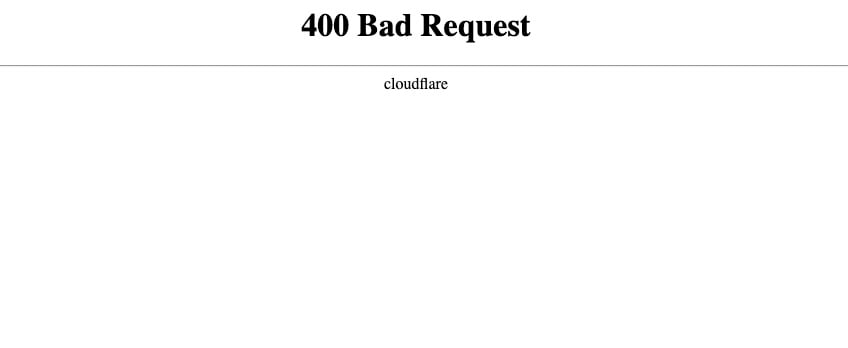
What Causes 400 Bad Request Error?
Multiple factors can lead to the display of the Bad Request error message in your browser. Nonetheless, it is worth mentioning that most of these causes are associated with issues on the website visitor or client side. The 400 Bad Request error can be triggered by the following:
Invalid URL
The 400 Bad Requests error can occur when the URL contains inappropriate or prohibited characters. The URL syntax might be incorrect, missing parameters, invalid characters, or blank white spaces.
The file is Too Big
Every website has a maximum file upload limit. Uploading a file that exceeds this limit could be considered a bad request and trigger an HTTP error status code 400.
Invalid DNS cache
When you migrate your websites or change their domain name or IP address, the DNS cache data in your operating system may become invalid.
Problematic cookies or browser cache
Your web browser may have out-of-date cookies or a problematic browser cache that can interfere with sending requests and trigger errors. This is common on login pages, such as the WordPress login page.
How to Fix 400 Bad Request Error
Now that we have learned what caused the 400 bad request error messages in the previous section, we should have a picture of how to fix them.
Check the URL
An incorrect URL is the most common cause of the HTTP error status 400. Examples include mistyped URLs, incorrect syntax, and invalid characters in URLs.
We need to make sure that we double-check the domain name and its full URL if possible. If the URL contains a directory path, file name, or query string, check again whether the special symbols are correct, for example, a hyphen (-) or a percent character (%).
For example, https://www.linuxcloudvps.com/blog is the correct URL for our blog page. When typing the URL https://www.linuxcloudvps.com/%blog manually in your web browser address bar, you need to double-check it and make sure it does not contain an invalid character; otherwise, the error 400 will occur.
Check the File Size
Uploading a big file that has a size larger than the server’s maximum limit can also cause an HTTP 400 bad request status error. Websites usually have file upload limits, so check whether the files you want to upload comply with the file size limits.
If the website doesn’t mention a file size limit, upload a small file first to check whether an error occurs. If successful, you will need to change the size of the original file you want to upload.
Please note that compressing files can reduce their quality. If you use an image or PDF format, the content may be blurry and unreadable. Make sure you also check the quality of the file after compression and that the file can still be read.
Flush DNS Cache
When opening a website for the first time, the system will go through a DNS lookup process, which searches for the nameservers and IP addresses associated with the domain name you are trying to access.
Then, your operating system will store the web server informatin like IP address in the DNS cache. That way, the DNS lookup process will be lower the next time you visit the website so that the website can load faster and more responsive.
Unfortunately, when the DNS cache is not updated, it can trigger the 400 bad request error. If this happens, you need to flush the DNS cache. Because the DNS cache is stored in the operating system, the methods also vary. If you use Google Chrome, you also need to flush the DNS cache in the web browser.
Clear Browser Cookies and Cache
Mostly, the web browser store the website’s cookies and cache other websites assets on the client side to improve user experience next time we visit the same URL.
A cache is memory used to store temporary websites’ assets, like text and image files, to speed up loading. The browser also has a cache to reduce requests to the web server so that website pages load faster.
Meanwhile, cookies store session history and user preferences so you can browse the website with a more personalized experience. But, cookies can expire after some time. And this cookies and website cache can also be problematic and trigger HTTP 400 errors.
Apart from that, an HTTP 400 error can occur if the web browser sends cookie data that is too large. When this problem occurs, the error message 400 Bad Request – Request Header Or Cookie Too Large will appear.
That’s it! Now you know what the causes of a bad request error are and how to resolve them. If you liked this post, please share it with your friends or leave a reply below. Thanks.