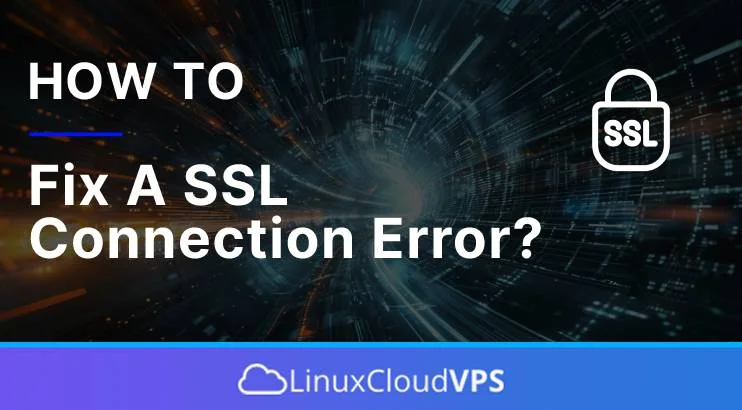What are SSL certifications, and what is an SSL connection error? SSL stands for Secure Socket Layer and is a security protocol that provides authentication, integrity, and privacy to Internet Communications. It is the predecessor to the TLS encryption used today. A website that implements SSL/TLS has “HTTPS” in the URL, unlike an unsecured website that has “HTTP.” SSL encrypts data transmitted across the web and initiates a handshake authentication process.
SSL certificate is like an ID card that proves the website’s identity. The web server stores the SSL certificates, including the private key, ca-bundle, and certificate files. SSL certificates are essential for a website because they provide an extra layer of security. There are free and paid certificates. Free can install the free certificates Let’s Encrypt, Zero SSL, and BuyPass providers. While the paid ones are provided by the certificate authorities such as Comodo, Sectigo, GeoTrust, Thawte, etc
In the next paragraphs, we will give you some tips on how to fix SSL connection errors in your browser if you are a client or on the server if you are the website’s owner.
What is SSL connection Error?
SSL connection error occurs when you cannot access the website securely via HTTPS. There are several types of this issue depending on whether you are facing it locally in your browser or if it is server-related. You can decide whether to proceed with the insecure connection over HTTP or act immediately to solve the issue. In the following paragraphs, you will learn how to fix this issue on your own.
1. Check the SSL Validity
If you host the website, check if the SSL certificate has expired. There are many online tools for SSL certificate checks, and once you confirm the SSL is expired, you should log in to the server and renew the certificate or contact the hosting company’s support to renew it.
If you are a user browsing a website and are facing this issue with the expiration of the SSL after using online check tools, you can contact the website’s owner by sending an email left on the contact page. As soon as you notice and inform the website’s owner, the better for the other users, including you, when accessing the website next time.
2. Clear the Browser cache
If everything is OK with the SSL and its validation, it is worth clearing the web browser cache, cookies, and history or trying a different web browser. Clearing the cookies will log you out of everywhere, and you will have to log in again. This method is one of the most usable when your browser is still reading the old cached data, not only for the SSL certificates but also for the rest of the functionalities of a particular website. This method applies to all browsers using Chrome, Firefox, Opera, Safari, or Edge.
3. Update the Browser version
Sometimes, the browser may not be up to date, which will cause these kinds of issues with connection errors. No matter which browser you use, you should be updating it from time to time. If you are still facing the issue, removing and installing it from scratch is better.
4. Check DNS propagation
This check is for the website owner who migrated their website from one hosting provider to another. The DNS changes or propagation may sometimes take up to 48 hours, and in that period, the website can be loaded from two different sources. On the old source, there is a valid SSL and you will not face the “SSL connection issue”, but on the new server, there is no SSL certificate yet. You or your clients have to allow time for the DNS changes to propagate over the internet. Once the DNS propagation is successful, you can proceed with installing the SSL certificate on the new server.
By the DNS propagation, we are talking about the A record of the domain name that needs to point only to one IP address after the migration.
5. Update the System Packages
If the server has not been updated for a long time, it is worth updating the system packages to the latest version available. Depending on the OS you are using on your server, there are commands to do this smoothly. Maybe updating the packages related to the SSL will fix the issue.
6. Mixed Content
Mixed content is when part of the URLs of your website are loaded via HTTPS securely and the other part of them via HTTP insecurely. This may be to harden URLs in the application code, themes, plugins, database, etc. If you use WordPress, specific plugins can change those URLs to load over HTTPS. If you are using a custom application, you may contact your developer to fix that. Another solution would be contacting the hosting company and the admins to make redirect rules.
7. Clear the CDN cache
Clear the DNS cache if your domain uses a content delivery network. If this does not solve the issue, you should temporarily disable the CDN for the domain to check if the issue is related.
8. Reinstall the SSL certificate
You can remove or reinstall the certificate if you are using Free Let’s Encrypt. If you are using a paid one, you should contact the certificate authority (CA) and explain that there are issues with the certificate.
Summary
As you can see, the paragraphs are divided into two groups. The first four paragraphs are for regular users and clients who may have to fix the issue if it is related locally in the browser. The other four paragraphs are for the server owners where the website is hosted. Of course, the owners will try to fix the issue following the first paragraphs since they are also clients.
PS. If you liked this post on how to fix the SSL connection errors, please share it with your friends on social networks or leave a comment in the comments section. Thank you.