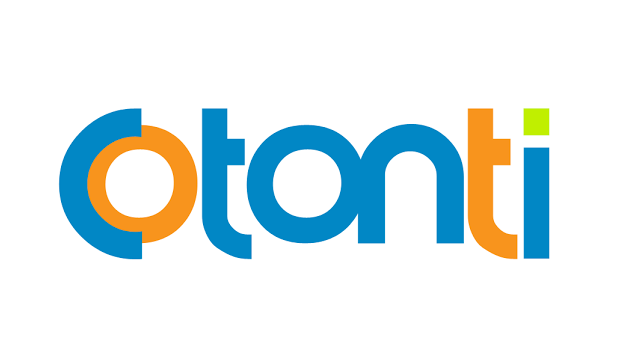Today we will show you how to install Cotonti on an Ubuntu 16.04 VPS using Apache web-server and MySQL database.
Cotonti is open source, community driven content management system (CMS) and content management framework (CMF) powered by PHP. It is fairly easy to install Cotonti on an Ubuntu Cloud. The installation process should take about 5-10 minutes if you follow the very easy steps described below.
At the time of writing this tutorial, Cotonti 0.9.19. is the latest stable version available and it requires:
– Apache web server;
– PHP (version 5.3.2 or higher) along with the mbstring, curl, zip, gd and mcrypt extensions. They are most generally active by default on a standard php installation.
– MySQL(version 5.0.8 or higher) installed on your Linux Cloud;
INSTRUCTIONS:
Login to your VPS via SSH
ssh user@vps
Update the system
[user]$ sudo apt-get update && sudo apt-get -y upgrade
Install MariaDB 10.0
To install MariaDB, run the following command:
[user]$ sudo apt-get install -y mariadb-server
Next, we need to create a database for our Cotonti installation.
[user]$ mysql -u root -p MariaDB [(none)]> CREATE DATABASE cotonti; MariaDB [(none)]> GRANT ALL PRIVILEGES ON cotonti.* TO 'cotontiuser'@'localhost' IDENTIFIED BY 'your-password'; MariaDB [(none)]> FLUSH PRIVILEGES; MariaDB [(none)]> \q
Do not forget to replace ‘your-password’ with a strong password.
Install Apache2 web server
[user]$ sudo apt-get install apache2
Install PHP and required PHP modules
To install the latest stable version of PHP version 7 and all necessary modules, run:
[user]$ sudo apt-get install php7.0 libapache2-mod-php7.0 php7.0-mbstring php7.0-curl php7.0-zip php7.0-gd php7.0-mysql php7.0-mcrypt
Enable the Apache2 rewrite module if it is not already done:
[user]$ sudo a2enmod rewrite
In order to activate the new configuration, restart the Apache web server using the following command:
[user]$ sudo service apache2 restart
Download and extract the latest version of Cotonti on your server:
[user]$ sudo cd /opt && wget https://github.com/Cotonti/Cotonti/archive/master.zip [user]$ sudo unzip master.zip [user]$ sudo mv Cotonti-master/ /var/www/html/cotonti
All files have to be readable by the web server, so we need to set a proper ownership
[user]$ sudo chown www-data:www-data -R /var/www/html/cotonti/
Create a new virtual host directive in Apache. For example, create a new Apache configuration file named ‘cotonti.conf’ on your virtual server:
[user]$ sudo touch /etc/apache2/sites-available/cotonti.conf [user]$ sudo ln -s /etc/apache2/sites-available/cotonti.conf /etc/apache2/sites-enabled/cotonti.conf [user]$ sudo nano /etc/apache2/sites-available/cotonti.conf
Then, add the following lines:
<VirtualHost *:80> ServerAdmin [email protected] DocumentRoot /var/www/html/cotonti/ ServerName your-domain.com ServerAlias www.your-domain.com <Directory /var/www/html/cotonti/> Options FollowSymLinks AllowOverride All Order allow,deny allow from all </Directory> ErrorLog /var/log/apache2/your-domain.com-error_log CustomLog /var/log/apache2/your-domain.com-access_log common </VirtualHost>
Restart the Apache web server for the changes to take effect:
[user]$ sudo service apache2 restart
Open your favorite web browser, navigate to http://your-domain.com/ and if you configured everything correctly the Cotonti installer should be starting. You should follow the easy instructions on the install screen inserting the necessary information as requested.
After everything is completed, delete the install.php file:
[user]$ sudo rm -rf /var/www/html/cotonti/install.php
That is it. The Cotonti installation is now complete.
Of course you don’t have to do any of this if you use one of our CloudVPS Hosting services, in which case you can simply ask our expert Linux admins to install Cotonti for you. They are available 24×7 and will take care of your request immediately.
PS. If you liked this post please share it with your friends on the social networks using the buttons on the left or simply leave a reply below. Thanks.