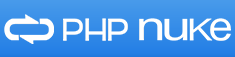PHP-Nuke is a web-based automated news publishing and content management system (CMS), based on PHP and MySQL. The Administrator has total control of his web site, registered users, and he will have in the hand a powerful assembly of tools to maintain an active and 100% interactive web site using databases. This guide should work on other Linux VPS systems as well but was tested and written for an Ubuntu 14.04 Cloud VPS.
At the time of writing this tutorial, PHP-Nuke 8.3.2 is the latest stable version available and it requires:
– Apache web server.
– PHP (version 4.3.0 or better) with GD graphics support.
– MySQL(version 4.1.0 or better) installed on your Linux Cloud VPS.
Installation Instructions:
Login to your VPS via SSH
ssh user@IP_address
Make sure that all OS packages are up to date by executing the following command
[user]$ sudo apt-get update && sudo apt-get -y upgrade
Install MariaDB 10.0
To install MariaDB, run the following command:
[user]$ sudo apt-get install -y mariadb-server
Next, we need to create a database for the PHP-Nuke installation.
[user]$ mysql -uroot -p MariaDB [(none)]> CREATE DATABASE phpnuke; MariaDB [(none)]> GRANT ALL PRIVILEGES ON phpnuke.* TO 'phpnukeuser'@'localhost' IDENTIFIED BY 'your-password'; MariaDB [(none)]> FLUSH PRIVILEGES; MariaDB [(none)]> \q
Do not forget to replace ‘your-password’ with a strong password.
Install Apache2 web server
[user]$ sudo apt-get install apache2
Install PHP and required PHP modules
To install the latest stable version of PHP and all necessary modules, run:
[user]$ sudo apt-get install php5 libapache2-mod-php5 php5-mcrypt php5-mysql php5-gd
Download and extract the latest version of PHP-Nuke on your server:
[user]$ sudo cd /opt && wget https://bitbucket.org/phpnuke/phpnuke/get/988b71c099f0.zip [user]$ sudo unzip 988b71c099f0.zip [user]$ sudo mv phpnuke-phpnuke-988b71c099f0/ phpnuke/ [user]$ sudo mv phpnuke/ /var/www/html/
All PHP-Nuke files need to be readable by the web server user, so set the proper ownership:
[user]$ sudo chown www-data:www-data -R /var/www/html/phpnuke
Create a new virtual host directive in Apache. For example, create a new Apache configuration file named ‘phpnuke.conf’ on your virtual server:
[user]$ sudo touch /etc/apache2/sites-available/phpnuke.conf [user]$ sudo ln -s /etc/apache2/sites-available/phpnuke.conf /etc/apache2/sites-enabled/phpnuke.conf [user]$ sudo nano /etc/apache2/sites-available/phpnuke.conf
Then, add the following lines:
<VirtualHost *:80> ServerAdmin [email protected] DocumentRoot /var/www/html/phpnuke/ ServerName your-domain.com ServerAlias www.your-domain.com <Directory /var/www/html/phpnuke/> Options FollowSymLinks AllowOverride All </Directory> ErrorLog /var/log/apache2/your-domain.com-error_log CustomLog /var/log/apache2/your-domain.com-access_log common </VirtualHost>
Restart the Apache web server for the changes to take effect:
[user]$ sudo service apache2 restart
Open your favorite web browser, navigate to http://your-domain.com/phpnuke/html/install/ and if you configured everything correctly the PHP-Nuke installer should be starting. You should follow the easy instructions on the install screen inserting the necessary information as requested.
Once you finish the installation you can access the admin section at:
http://yourdomain.com/phpnuke/html/admin.php
IMPORTANT!!!
Do not forget to remove the ‘install’ directory on your server after finishing the installation:
rm -rf /var/www/html/phpnuke/html/install/
Of course you don’t have to do any of this if you use one of our Linux Cloud VPS Hosting services, in which case you can simply ask our expert Linux admins to install PHP-Nuke for you. They are available 24×7 and will take care of your request immediately.
PS. If you liked this post please share it with your friends on the social networks using the buttons on the left or simply leave a reply below. Thanks.