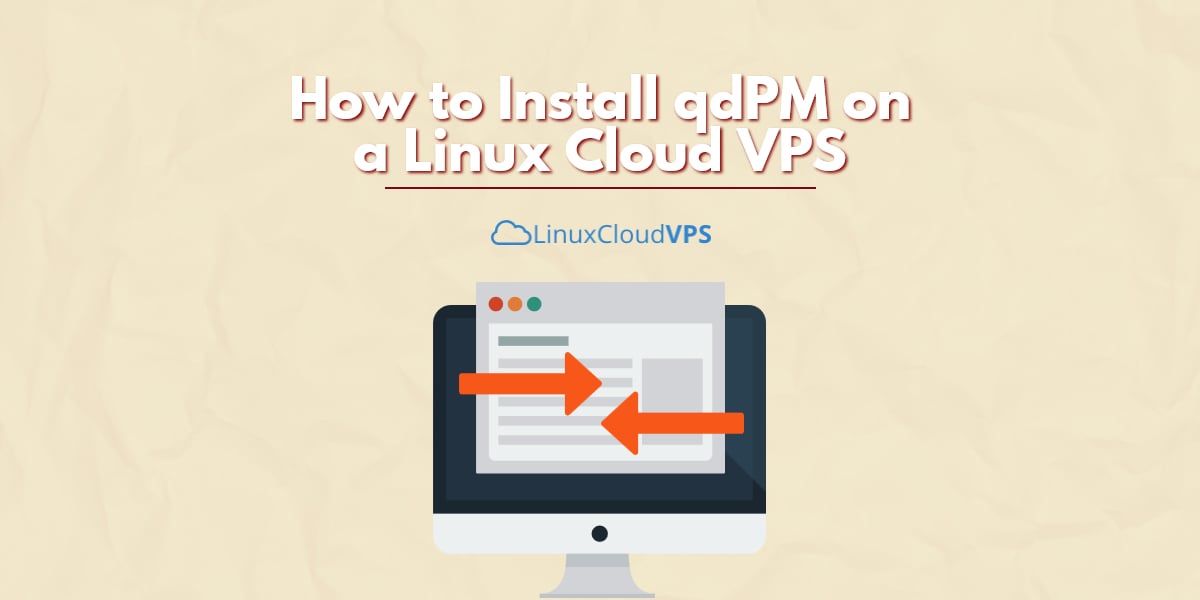qdPM is a free web-based project management tool suitable for a small team. By using qdPM you can easily manage projects, tasks and people. A ticket system is also integrated into the task management system which allows interaction with the customers. In this tutorial, we will show you how to install qdPM on a Linux VPS. For the purpose of this tutorial, we will use a cloud server with Ubuntu 14.04 installed as an operating system, but the tutorial should work for other Linux systems too.
Installation requirements:
- PHP version 5.2 or newer
- MySQL version 5.0 or newer
- MySQL PDO drivers
Connect to your server via SSH and update all your system software to the latest version available. You can do that using the following command:
sudo apt-get update && sudo apt-get -y upgrade
Once your system is up to date, create a directory for qdPM and navigate to that directory:
sudo mkdir /var/www/qdpm cd /var/www/qdpm/
Download the latest version of the qdPM on your Ubuntu VPS. At the moment of writing this tutorial, the latest version of the software is 9.0. To download the software you can use the following command:
wget http://downloads.sourceforge.net/project/qdpm/qdPM_9.0.zip
Now, go ahead and extract the archive using the command below:
unzip qdPM_9.0.zip
Next thing you need to do is to change the ownership of the files and directories. You can use the following command:
sudo chown -R www-data: /var/www/qdpm/
In order to access the installation of qdPM on your server using a domain name, you need to create an Apache virtual host for qdPM. We are using nano, but you can use any text editor you like to create an Apache virtual host.
sudo nano /etc/apache2/sites-available/qdpm.conf
Add the following content into the newly created file:
<VirtualHost *:80> ServerAdmin [email protected] DocumentRoot /var/www/qdpm ServerName yourdomain.com ServerAlias www.yourdomain.com <Directory /var/www/qdpm/> Options Indexes FollowSymLinks MultiViews AllowOverride All Order allow,deny allow from all </Directory> ErrorLog /var/log/httpd/yourdomain.com-error_log CustomLog /var/log/httpd/yourdomain.com-access_log common </VirtualHost>
Of course, you need to use your actual domain name insead of yourdomain.com. Save the file and close it.
Now, enable the configuration by using the following command:
sudo a2ensite qdpm
You need to restart your Apache web server so the changes can take effect. For that purpose you can use the following command:
sudo service apache2 restart
Create a MySQL database, so qdPM can store its data. Log into MySQL as root:
mysql -u root -p
Create a new database, a database user and set up a password using the commands below:
mysql> CREATE DATABASE qdpm; mysql> GRANT ALL PRIVILEGES ON qdpm.* TO 'qdpm'@'localhost' IDENTIFIED BY 'YoUrPaSsWoRd'; mysql> FLUSH PRIVILEGES; mysql> \q
You can now open your favorite web browser and navigate to your domain name to finish with the online installation of qdPM.
Of course you don’t have to do any of this if you use one of our Linux Cloud VPS hosting services, in which case you can simply ask our expert Linux admins to install qdPM for you. They are available 24×7 and will take care of your request immediately.
PS. If you liked this post please share it with your friends on the social networks using the buttons on the left or simply leave a reply below. Thanks.