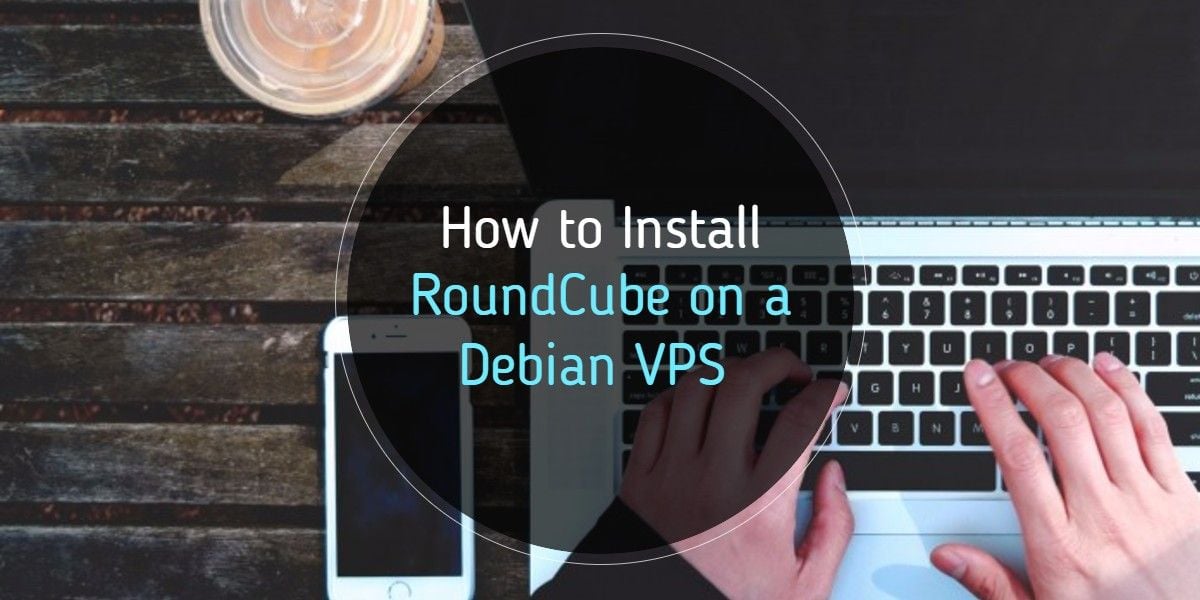In this tutorial, we will explain how to install the latest version of RoundCube on a Debian-based virtual server. RoundCube is a multilingual IMAP webmail client developed in PHP. It has a modern interface and allows you and your users to access their email from anywhere through a web interface.
You must first have a working LAMP or LNMP server in order for the steps below to work. Another prerequisite is that you will need a working mail server already running on your server.
Navigate to the /tmp directory.
cd /tmp
Download the tarball from GitHub:
curl -L -O "https://github.com/roundcube/roundcubemail/releases/download/1.2.5/roundcubemail-1.2.5-complete.tar.gz"
Extract the tarball and change the permissions:
tar -xzf roundcubemail-* -C /var/www --transform s/roundcubemail-1.2.5/roundcube/ chown -R www-data: /var/www/roundcube/
Create the MySQL database:
mysql -u root -p CREATE DATABASE IF NOT EXISTS `roundcubemail` DEFAULT CHARACTER SET `utf8` COLLATE `utf8_unicode_ci`; GRANT ALL PRIVILEGES ON roundcubemail.* TO roundcubeuser@localhost IDENTIFIED BY 'PassWord'; FLUSH PRIVILEGES;
(you should replace the ’roundcubeuser’ and ‘PassWord’ fields accordingly)
Create an Apache config at /etc/httpd/conf-enabled/roundcube.conf :
Create /etc/apache2/conf-enabled/roundcube.conf using your favorite text editor, then add the following to the configuration file:
Alias /roundcube /var/www/roundcube <Directory /var/www/roundcube> Order allow,deny Allow from all DirectoryIndex index.php </Directory>
Don’t forget to restart Apache by entering the command:
systemctl restart apache2
in order for the configuration file to take effect.
Finally, point your browser to http://yourdomain.com/roundcube/installer (or ‘serveripaddress/roundcube/installer’) to start the install wizard.
And that’s it, all that’s left to do is to go through the setup wizard, and you will have successfully installed RoundCube on your Debian VPS.
Of course, if you are one of our Linux Cloud VPS Hosting customers, you do not need to follow this tutorial – simply ask our admins, sit back, and relax.
PS. If you liked this post, please share it with your friends through social media by using the share buttons below or simply leave a response below. Thanks.