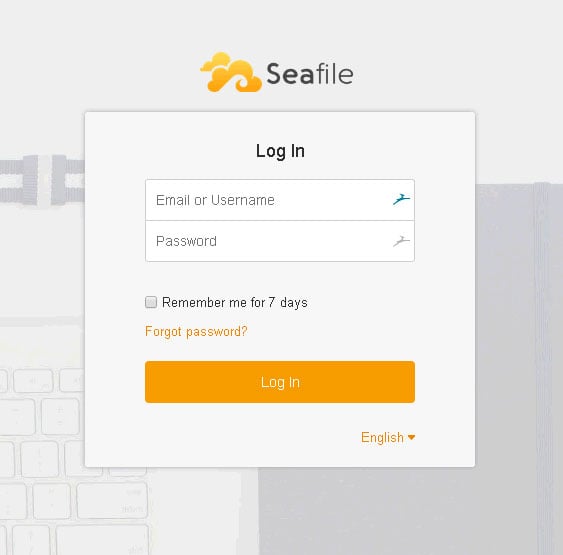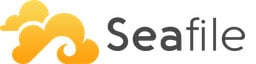
Prerequisites:
- Ubuntu 16.04 with minimum 2GB of RAM
- SSH access with root privileges
1. Log in to your server via SSH:
# ssh root@server_ip
Before starting with the SeaFile installation, it is encouraged to check that our system package database is up to date.
2. Update the system
# apt update # apt upgrade
The installation requires a working LAMP, stack. If you don’t have a LAMP stack installed, you need to install it first
#apt install lamp-server^
3. Install dependencies
We need to install some dependencies prior to installing SeaFile Community Edition, run the following commands:
# apt install python2.7 libpython2.7 python-setuptools python-imaging python-ldap python-mysqldb python-memcache python-urllib3 python-pip
and run
# pip install boto
4. Install SeaFile
Let’s create a directory to store SeaFile core files.
# mkdir /opt/seafile
# cd /opt/seafile
# wget https://download.seadrive.org/seafile-server_6.3.4_x86-64.tar.gz # tar -xzvf seafile-server_6.3.4_x86-64.tar.gz
# cd /opt/seafile/seafile-server-6.3.4
Let’s create a password for MySQL root user. If your MySQL root user already has a password, you can skip this step
# mysql_secure_installation
Now we have configured a password for MySQL root user, let’s proceed with the installation
# ./setup-seafile-mysql.sh
During the installation process, you will be asked for MySQL root password and a new password for Seafile database user.
root@rose:/opt/seafile/seafile-server-6.3.4# ./setup-seafile-mysql.sh
Checking python on this machine ...
Checking python module: setuptools ... Done.
Checking python module: python-imaging ... Done.
Checking python module: python-mysqldb ... Done.
-----------------------------------------------------------------
This script will guide you to setup your seafile server using MySQL.
Make sure you have read seafile server manual at
https://github.com/haiwen/seafile/wiki
Press ENTER to continue
-----------------------------------------------------------------
What is the name of the server? It will be displayed on the client.
3 - 15 letters or digits
[ server name ] seafile
What is the ip or domain of the server?
For example: www.mycompany.com, 192.168.1.101
[ This server's ip or domain ] 192.168.0.19
Where do you want to put your seafile data?
Please use a volume with enough free space
[ default "/opt/seafile/seafile-data" ]
Which port do you want to use for the seafile fileserver?
[ default "8082" ]
-------------------------------------------------------
Please choose a way to initialize seafile databases:
-------------------------------------------------------
[1] Create new ccnet/seafile/seahub databases
[2] Use existing ccnet/seafile/seahub databases
[ 1 or 2 ] 1
What is the host of mysql server?
[ default "localhost" ]
What is the port of mysql server?
[ default "3306" ]
What is the password of the mysql root user?
[ root password ]
verifying password of user root ...
verifying password of user root ... done
Enter the name for mysql user of seafile. It would be created if not exists.
[ default "seafile" ]
Enter the password for mysql user "seafile":
[ password for seafile ]
Enter the database name for ccnet-server:
[ default "ccnet-db" ]
Enter the database name for seafile-server:
[ default "seafile-db" ]
Enter the database name for seahub:
[ default "seahub-db" ]
---------------------------------
This is your configuration
---------------------------------
server name: seafile
server ip/domain: 192.168.0.19
seafile data dir: /opt/seafile/seafile-data
fileserver port: 8082
database: create new
ccnet database: ccnet-db
seafile database: seafile-db
seahub database: seahub-db
database user: seafile
---------------------------------
Press ENTER to continue, or Ctrl-C to abort
---------------------------------
Generating ccnet configuration ...
done
Successly create configuration dir /opt/seafile/ccnet.
Generating seafile configuration ...
Done.
done
Generating seahub configuration ...
----------------------------------------
Now creating seahub database tables ...
----------------------------------------
creating seafile-server-latest symbolic link ... done
-----------------------------------------------------------------
Your seafile server configuration has been finished successfully.
-----------------------------------------------------------------
run seafile server: ./seafile.sh { start | stop | restart }
run seahub server: ./seahub.sh { start | stop | restart }
-----------------------------------------------------------------
If you are behind a firewall, remember to allow input/output of these tcp ports:
-----------------------------------------------------------------
port of seafile fileserver: 8082
port of seahub: 8000
When problems occur, Refer to
https://github.com/haiwen/seafile/wiki
for information.
Once completed, you can start SeaFile and SeaHub:
# ./seafile.sh start # ./seahub.sh start
When starting seahub for the first time, you will be asked for your email address and a password to create a new SeaFile admin
root@rose:/opt/seafile/seafile-server-6.3.4# ./seahub.sh start
LANG is not set in ENV, set to en_US.UTF-8 LC_ALL is not set in ENV, set to en_US.UTF-8 Starting seahub at port 8000 ... ---------------------------------------- It's the first time you start the seafile server. Now let's create the admin account ---------------------------------------- What is the email for the admin account? [ admin email ] [email protected] What is the password for the admin account? [ admin password ] Enter the password again: [ admin password again ] ---------------------------------------- Successfully created seafile admin ---------------------------------------- Seahub is started Done.
Now, you can access your new SeaFile installation at http://YOUR_IP_ADDRESS:8000 or http://yourdomainname.com:8000
5. Configure Apache
To access it without typing the port in the web browser, we need to create an apache virtual host and configure it as a reverse proxy. Apache module proxy_http is not enabled by default, and we need to enable it to run Apache as a reverse proxy.
# a2enmod proxy_http
# nano /etc/apache2/sites-available/yourdomain.com.conf
Add the following lines to the file
<VirtualHost *:80>
ServerName yourdomain.com
DocumentRoot /opt
Alias /media /opt/seafile/seahub/media
RewriteEngine On
<Location /media>
Require all granted
</Location>
ProxyPass /seafhttp http://127.0.0.1:8082
ProxyPassReverse /seafhttp http://127.0.0.1:8082
RewriteRule ^/seafhttp - [QSA,L]
SetEnvIf Authorization "(.*)" HTTP_AUTHORIZATION=$1
ProxyPass / http://127.0.0.1:8000/
ProxyPassReverse / http://127.0.0.1:8000/
</VirtualHost>
Restart apache to apply the configuration changes
# systemctl restart apache2
Now, you can access your SeaFile installation at http://yourdomain.com
6. Create SystemD file
In the previous step, we ran seafile and seahub using the provided bash script. Let’s create systemd files to make it easier to manage the application.
# nano /etc/systemd/system/seafile.service
[Unit] Description=Seafile hub After=network.target seafile.service [Service] Type=forking # change start to start-fastcgi if you want to run fastcgi ExecStart=/opt/seafile/seafile-server-latest/seahub.sh start ExecStop=/opt/seafile/seafile-server-latest/seahub.sh stop User=www-data Group=www-data [Install] WantedBy=multi-user.target
# nano /etc/systemd/system/seahub.service
We also need to change the permissions:
# chown -R www-data: /opt/seafile /tmp/seahub_cache
systemctl daemon-reload systemctl restart seafile systemctl restart seahub systemctl enable seafile systemctl enable seahub
If you want to access your SeaFile installation securely, you can install a free certificate from LetsEncrypt. Follow the steps below to enable HTTPS on your website.
apt-get install software-properties-common python-software-properties add-apt-repository ppa:certbot/certbot apt update apt-get install python-certbot-apache certbot
In the last command, you will be asked for your email address and the domain name you want to install a certificate to, and whether you want to redirect HTTP to HTTPS or not. Once finished, you can access your SeaFile installation at https://yourdomain.com
That is it, SeaFile has been successfully installed on your Ubuntu 16.04 server.
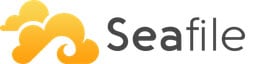
PS. If you liked this post on How to Install Seafile on Ubuntu 16.04, please share it with your friends on the social networks using the buttons on the left or simply leave a reply below. Thanks.