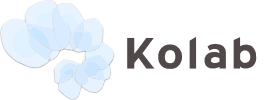In this article we will guide you through the installation and setup of Kolab on a CentOS 7 Cloud VPS. Kolab is scalable, secure and reliable groupware suite. It comes with well known components for standard tasks such as email server, directory service, and web service. Kolab is completely free and open source and it comes in two editions: Kolab Community edition and Kolab Enterprise edition.
Some of Kolab’s main features are:
- Support for Emails
- Calendar
- Address Books
- Notes, Files, Tasks and File-Cloud
- A web administration interface
- Full support for desktop clients
and many more..
Let’s start with the installation. Log in to your CentOS 7 VPS as user root
ssh root@IP
It is always a good practice to start a screen session. You can do this by executing the following command
screen -U -S kolab
Update all software installed on your server
yum -y update
All packages required by Kolab cannot be installed from the default CentOS 7 repositories, so we need to enable the EPEL repository. Run the following command
rpm -Uhv https://dl.fedoraproject.org/pub/epel/epel-release-latest-7.noarch.rpm
Change your current working directory and download the configurations of the Kolab Groupware repositories.
cd /etc/yum.repos.d/ wget http://obs.kolabsys.com/repositories/Kolab:/3.4/CentOS_7/Kolab:3.4.repo wget http://obs.kolabsys.com/repositories/Kolab:/3.4:/Updates/CentOS_7/Kolab:3.4:Updates.repo
Execute the following command to add Kolab’s GPG key
rpm --import https://ssl.kolabsys.com/community.asc
Install the priorities plugin
yum -y install yum-plugin-priorities
Execute the following command to make sure that packages from the Kolab repositories have a higher priority than the other packages
for f in /etc/yum.repos.d/Kolab*.repo; do sed -i "s#enabled=1#enabled=1\npriority=1#g" $f; done
And finally, install Kolab Groupware on your server
yum install kolab
It will install a lot of packages necessary for running Kolab groupware including Apache web server, Postfix mail server and MariaDB, so the installation may take some time.
Once the installation is completed and all packages are successfully installed, start Apache web server, Postfix mail server and MariaDB and enable them to start on boot
Apache:
systemctl start httpd.service systemctl enable httpd.service
Postfix:
systemctl start postfix.service systemctl enable postfix.service
MariaDB:
systemctl start mariadb.service systemctl enable mariadb.service
Next, we will run the Kolab setup by executing the following command
setup-kolab
At the beginning you will be prompted to enter your domain name and set passwords for several administrator accounts. It may take a little while. Please note that while the setup is in progress there will be no output and no progress indication.
Once the setup is completed, open your favorite web browser and access Kolab’s web administration panel at http//yourdomain.com/kolab-webadmin/ using ‘cn=Directory Manager’ as username and the password you entered during the setup.
For more information about how to setup and use Kolab please check their official documentation.
Of course you don’t have to do any of this if you use one of our Linux Cloud VPS Hosting services, in which case you can simply ask our expert Linux admins to install Kolab for you. They are available 24×7 and will take care of your request immediately.
PS. If you liked this post please share it with your friends on the social networks using the buttons on the left or simply leave a reply below. Thanks.