Liferay is free and open source enterprise portal framework, used for enabling corporate Extranet and Intranet. Liferay can be also used as a web application framework and/or content management framework. It comes with all the features that a website needs to offer to its users. It is made of many functional units, which are known as portlels. Liferay is build in Java and offers support for variety of extensions and plug-ins for many programming languages.
Liferay comes with tons of useful features such as:
- Full-featured Web Publishing
- Flexible Enterprise Integration Framework
- Out-of-the-box Tools
- User Personalization
- Role Based Content Delivery
- Unified Documents and Media
- User-Driven Workflow
- Auditing and Performance Monitoring
- Team-Based Site Editing
- Integration with Microsoft Office®
- Social Networking and Analytics
- Built-in High Availability Features
- Standards-Based
In this Liferay installation guide, we will guide you through the steps of installing Liferay on one of our Ubuntu cloud servers.
To start the Liferay installation, you have to login to your Ubuntu VPS through SSH as user root
ssh root@IP_adress
and run the following command in your terminal update all services installed on your VPS
apt-get update && apt-get upgrade
Install Java
apt-get install software-properties-common add-apt-repository ppa:webupd8team/java apt-get update apt-get install oracle-java8-installer
Check if Java is successfully installed
java -version java version "1.8.0_111" Java(TM) SE Runtime Environment (build 1.8.0_111-b14) Java HotSpot(TM) 64-Bit Server VM (build 25.111-b14, mixed mode)
Download the desired Liferay bundle. In this tutorial we will download and use Tomcat bundle
cd /opt/ wget http://downloads.sourceforge.net/project/lportal/Liferay%20Portal/7.0.2%20GA3/liferay-ce-portal-tomcat-7.0-ga3-20160804222206210.zip
Unzip the downloaded bundle and rename the directory to something simpler
unzip liferay-ce-portal-tomcat-7.0-ga3-20160804222206210.zip mv liferay-ce-portal-7.0-ga3/ liferay rm -f liferay-ce-portal-tomcat-7.0-ga3-20160804222206210.zip
Install MySQL server on your VPS if it is not already installed.
apt-get install mysql-server
Please note that to run the latest version of Liferay, MySQL 5.6.4 or newer is required. On older Ubuntu versions you can install it using the following command
apt-get install mysql-server-5.6
and run the mysql_secure_installation script to secure your MySQL installation
Once the MySQL installation is completed, start the MySQL server and enable the service on system boot:
systemctl restart mysql systemctl enable mysql
Create a new MySQL database and user for Liferay portal:
mysql> CREATE DATABASE lportal; mysql> GRANT ALL PRIVILEGES ON lportal.* TO 'lportal'@'localhost' IDENTIFIED BY 'PASSWORD'; mysql> FLUSH PRIVILEGES; mysql> \q
New, we will create a new file portal-ext.properties to configure MySQL
cd liferay/ vi portal-ext.properties jdbc.default.url=jdbc\:mysql\://localhost/lportal?useUnicode\=true&characterEncoding\=UTF-8&useFastDateParsing\=false jdbc.default.driverClassName=com.mysql.jdbc.Driver jdbc.default.username=lportal jdbc.default.password=PASSWORD
Replace PASSWORD with the actual password we set when we created the MySQL user and database.
edit the setenv.sh file and increase the memory. Make sure that the ‘Xmx’ and ‘MaxPermSize’ have the following values
vi tomcat-8.0.32/bin/setenv.sh Xmx2048m -XX:MaxPermSize=1024m
Now, you can start your Liferay Portal installation by executing the startup script provided by the application
tomcat-8.0.32/bin/startup.sh
The application may take some time to be fully started. You can follow the log file for more details
tailf tomcat-8.0.32/logs/catalina.out
Of course, you don’t have to do any of this if you use one of our Linux Cloud Hosting services, in which case you can simply ask our expert Linux admins to install and configure Liferay Portal for you. They are available 24×7 and will take care of your request immediately.
PS. If you liked this post please share it with your friends on the social networks using the buttons on the left or simply leave a reply below. Thanks.
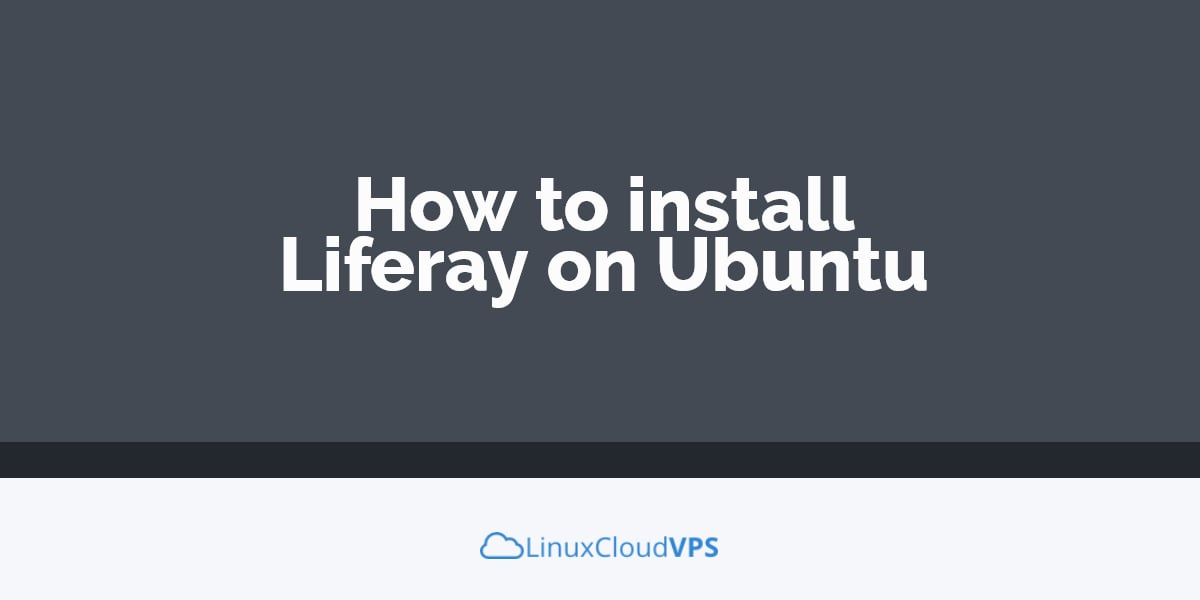
Excellent contribution, thank you very much!.