Today we will show you how to install thirty bees on an Ubuntu 16.04 Cloud VPS using a LAMP (Linux, Apache, MariaDB, PHP) stack.
thirty bees is an open source fork of the PrestaShop eCommerce software. Packed with more features and better speed than PrestaShop. It is fairly easy to install thirty bees on an Ubuntu 16.04 Cloud VPS. The installation process should take about 5-10 minutes if you follow the very easy steps described below.
At the time of writing this tutorial, thirty bees 1.0.1 is the latest stable version available and it requires:
- An Apache web server;
- PHP along with the mbstring, curl, zip, bcmath, xml, json, gd and mcrypt extensions;
- MySQL(version 5.5.3 or higher). You can also use MariaDB;
- An Ubuntu 16.04 Cloud VPS;
INSTRUCTIONS:
First of all login to your Ubuntu 16.04 VPS via SSH as user root
ssh root@IP_address
At the very beginning, it is best to start a screen session by executing the following command
[root]$ screen -U -S thirtybees
Update the system:
[root]$ apt-get update && apt-get -y upgrade
Make sure to always keep your server up to date.
Install and configure MariaDB 10.1
To add the MariaDB repository to your sources list and install the latest MariaDB server, run the following commands:
[root]$ apt-get install software-properties-common [root]$ apt-key adv --recv-keys --keyserver hkp://keyserver.ubuntu.com:80 0xF1656F24C74CD1D8 [root]$ add-apt-repository 'deb [arch=amd64,i386,ppc64el] https://mirrors.evowise.com/mariadb/repo/10.1/ubuntu xenial main'
Once the key is imported and the repository added you can install MariaDB with:
apt-get update && apt-get -y upgrade apt-get install mariadb-server
Next, we need to create a database for our thirty bees installation.
mysql -uroot -p
MariaDB [(none)]> CREATE DATABASE thirtybees; MariaDB [(none)]> GRANT ALL PRIVILEGES ON thirtybees.* TO 'thirtybees'@'localhost' IDENTIFIED BY 'your-password'; MariaDB [(none)]> FLUSH PRIVILEGES; MariaDB [(none)]> \q
Do not forget to replace ‘your-password’ with a strong password.
Install Apache2 web server
[root]$ sudo apt-get install apache2
Install PHP and required PHP modules
To install the latest stable version of PHP version 7 and all necessary modules, run:
[root]$ sudo apt-get install php7.0 libapache2-mod-php7.0 php7.0-mbstring php7.0-curl php7.0-zip php7.0-gd php7.0-mysql php7.0-mcrypt php7.0-bcmath php7.0-xml php7.0-json
Configure Apache and download thirty bees
Enable the Apache2 rewrite module if it is not already done:
[root]$ sudo a2enmod rewrite
In order to activate the new configuration, restart the Apache web server using the following command:
[root]$ sudo service apache2 restart
Download and extract the latest version of thirty bees on your server:
[root]$ sudo cd /opt && wget https://github.com/thirtybees/thirtybees/releases/download/1.0.1/thirtybees-v1.0.1.zip [root]$ sudo unzip thirtybees-v1.0.1.zip -d thirtybees [root]$ sudo mv thirtybees/ /var/www/html/thirtybees
All files have to be readable by the web server, so we need to set a proper ownership
[root]$ sudo chown www-data:www-data -R /var/www/html/thirtybees/
Create a new virtual host directive in Apache. For example, create a new Apache configuration file named ‘thirtybees.conf’ on your virtual server:
[root]$ sudo touch /etc/apache2/sites-available/thirtybees.conf [root]$ sudo ln -s /etc/apache2/sites-available/thirtybees.conf /etc/apache2/sites-enabled/thirtybees.conf [root]$ sudo nano /etc/apache2/sites-available/thirtybees.conf
Then, add the following lines:
<VirtualHost *:80> ServerAdmin [email protected] DocumentRoot /var/www/html/thirtybees/ ServerName your-domain.com ServerAlias www.your-domain.com <Directory /var/www/html/thirtybees/> Options FollowSymLinks AllowOverride All Order allow,deny allow from all </Directory> ErrorLog /var/log/apache2/your-domain.com-error_log CustomLog /var/log/apache2/your-domain.com-access_log common </VirtualHost>
Restart the Apache web server for the changes to take effect:
[root]$ sudo service apache2 restart
Open your favorite web browser, navigate to http://your-domain.com/install and if you configured everything correctly the thirty bees installer should be starting. You should follow the easy instructions on the install screen inserting the necessary information as requested.
That is it. The thirty bees installation is now complete.
Of course, you don’t have to do any of this if you use one of our Linux Cloud VPS Hosting services, in which case you can simply ask our expert Linux admins to install thirty bees for you. They are available 24×7 and will take care of your request immediately.
PS. If you liked this post please share it with your friends on the social networks using the buttons on the left or simply leave a reply below. Thanks.
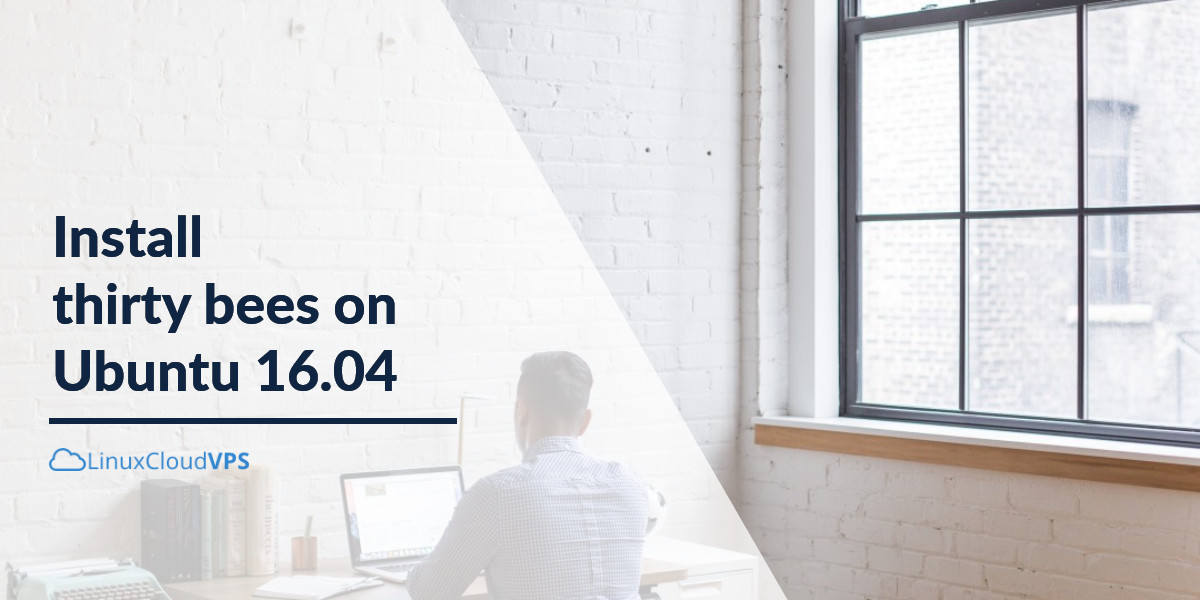
Awesome article, thanks!
I think you’re missing php fileinfo
It worked for me. Thank you! I wonder why the thirtybees.com site doesn’t seem to have this information on it.