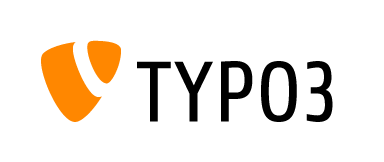TYPO3 CMS is a great Content Management System with a ton of useful features. It offers highly flexible, scaleable and customizable products for Web Content Management and thus providing the basis for websites, intranets and web & mobile applications worldwide. It’s focus is always on the current needs of businesses and public institutions.
In this blog tutorial we will guide you through the process of installing TYPO3 CMS on a Debian 7 Cloud VPS. This install guide assumes that you have LAMP stack installed on your server.
UPDATE THE SYSTEM
Log in to your your server as user ‘root’ and make sure that all packages are up to date:
# apt-get update # apt-get upgrade
INSTALLATION:
Enter your /var/www/ directory and download the latest version of TYPO3 as follows:
# cd /var/www/
Download TYPO3:
# wget http://prdownloads.sourceforge.net/typo3/typo3_src-6.2.4.zip # apt-get install unzip
Unzip and rename the downloaded file:
# unzip typo3_src-6.2.4.zip # mv typo3_src-6.2.4 typo3
Enter the installation directory:
# cd typo3
Then create the files FIRST_INSTALL and typo3_src needed to start the web installation:
# touch FIRST_INSTALL typo3_src
Rename the _.htaccess file so Apache server can use it for rewriting it’s URLs.
# mv _.htaccess .htaccess
Now edit the /etc/php5/apache2/php.ini file with your favorite text editor in order to prevent errors during the installation of TYPO3:
# vim /etc/php5/apache2/php.ini
Change the default values to:
; Note: This directive is hardcoded to 0 for the CLI SAPI max_execution_time = <strong>240</strong> ; http://php.net/post-max-size post_max_size = <strong>10M</strong> ; http://php.net/upload-max-filesize upload_max_filesize = <strong>10M</strong>
Then give the appropriate permissions to the Document root directory of the TYPO3:
# chown www-data:www-data -R typo3 # chmod -R 775 typo3
Restart the Apache service for the changes to take effect:
# service apache2 restart
Next you need to create the database needed for TYPO3:
Enter your MySQL server as root:
# mysql -u root -p/
Create the database with the following commands:
mysql> CREATE DATABASE typo3db; mysql> GRANT ALL PRIVILEGES on typo3db.* to 'typo3user'@'localhost' identified by 'your_password'; mysql> FLUSH PRIVILEGES; mysql> exit
Restart Apache and MySQL using the following command:
# service apache2 restart # service mysql restart
Now you can finish the installation of TYPO3 by opening your favorite web browser and navigate to: http://your_domain/typo3/typo3/sysext/install/Start/Install.php
Of course you don’t have to do any of this if you use one of our Linux Cloud VPS hosting services, in which case you can simply ask our expert Linux admins to install TYPO3 for you.They are available 24×7 and will take care of your request immediately.
PS. If you liked this post please share it with your friends on the social networks using the buttons on the left or simply leave a reply below. Thanks.