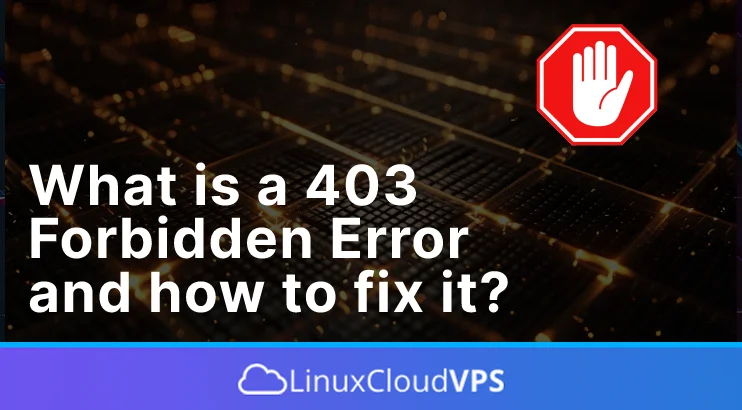Most of you are familiar with the “403 Forbidden” error message or have at least run across it. Running into this error message on your computer or phone is equally annoying and frustrating. So, what does the 403 error mean, and what can you do about it?
What is the 403 Forbidden error message?
The 403 Forbidden error message is shown when the webpage you are trying to access on a web browser is not loading or cannot be accessed as usual, or is prohibited. It is called 403 Forbidden error because that is the HTTP status code that the web servers return to inform you of such errors.
Typically, you encounter this error message due to one of two causes. The first reason is that the web server owner has configured access permissions accurately, resulting in your inability to access the resources. The second reason is that the web server owner has misconfigured the permissions, leading to your denial of access when you should have it.
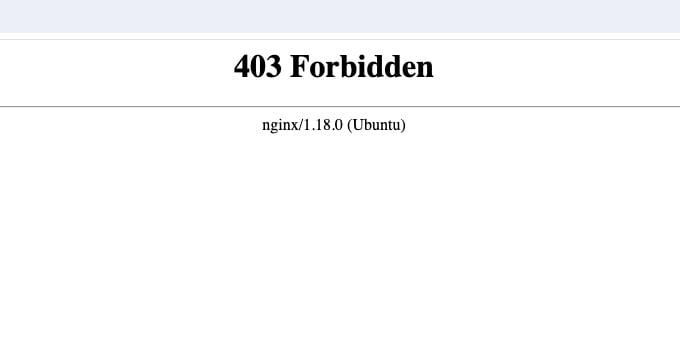
The 403 Error message may appear differently on various websites, as they may use slightly different names for it. For instance, you could encounter variations such as:
- 403 Access Denied You don’t have permission to access
- 403 Forbidden
- 403 forbidden request forbidden by administrative rules
- Error 403 – Forbidden
- Forbidden: You don’t have permission to access [directory] on this server
- HTTP 403
- HTTP Error 403 – Forbidden
- Error 403
What causes the 403 Forbidden error message?
Basically, there are two reasons behind this 403 error:
- incorrect file for directory permission
- misconfiguration or bad .htaccess file
Apart from that, some potential causes can trigger the 403 error
1.No index file
Usually, the website’s document root should have a file called index.html or index.php
2. Empty document root
Ensure the website document root has all files and other resources in your website’s document root. Depending on your server configuration, they should be stored in /var/www/html or /home/USERNAME/public_html or anything else. If you do not know anything about it, call your web hosting support team for help.
3. Wrong permission or ownership
Incorrect ownership or permissions on website content files and directories can also cause the 403 Forbidden Error.
4. Your IP address is banned
If the website’s owner has a firewall or mod security on their server, your IP address might get banned due to something you did, and you will no longer be able to access the website, hence the forbidden error.
In addition to the aforementioned factors, it is worth noting that an error message may also arise from a malfunctioning plugin employed on the website in question. With this knowledge in mind, let us now explore the steps to resolve this issue.
How to fix the 403 Forbidden error message.
- Refresh the website
Sometimes, the error is only temporary. You can try to refresh the website to check it again - Clear web browser cookies and cache
Try to reproduce the error or access the website in an incognito/private window - Check the website’s files
Make sure the website files are live, and you have the correct index file. - Check .htaccess
You can check your .htaccess file or use the default one to reproduce the issue - Check permissions and ownership
Ensure the files and directories under the website’s document root are correct.
That’s it! You have learned about the 403 forbidden error message and how to fix it.
If you liked this post, please share it with your friends on social networks or leave a reply below.